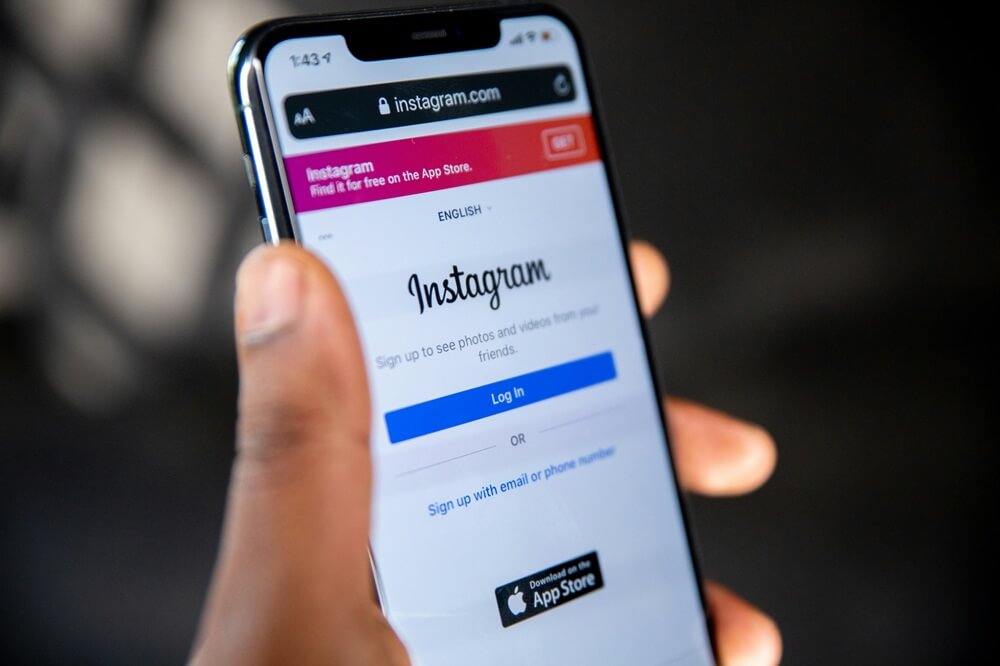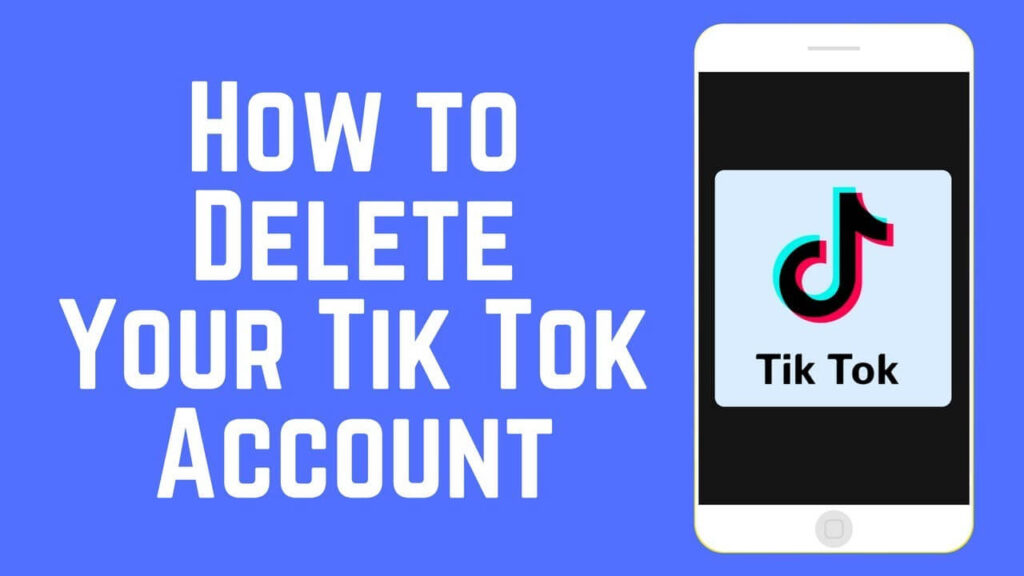Creating and adding a location on Instagram can significantly enhance the visibility and engagement of your posts by making them discoverable to users searching for content in specific areas.
Whether you’re a business owner looking to promote your store or an influencer sharing travel experiences, adding a location can connect you with a broader audience and help you engage with local communities.
In this step-by-step guide, we’ll walk you through the process of creating and adding a location on Instagram, ensuring your posts reach the right audience and maximise their impact. From crafting custom locations to tagging your favourite spots, we’ll cover everything you need to know to effectively use Instagram’s location features.
How to create a location on Instagram
Currently, to create a custom location to use on Instagram, you must also have an account on Facebook and carry this out via the Facebook app or website due to this being the parent app of Instagram.
To create a location on Instagram:
- Log in to Facebook and create a post as normal, making sure your location permissions are turned on.
- Go to ‘Check In’.
- In the search bar, type in the desired name of your new custom location exactly as you would like it to appear, and click ‘Add’ at the bottom.
- From there, you can add a custom location name and other details such as address and town or city if you wish.
- Choose a category that best matches your new location. Choose wisely if you are creating a location for your business, as it will help your audience to find you on both Instagram and Facebook.
- You should then check and move the red dot if necessary on the interactive map to make sure it’s pinned at the right location.
- Click ‘Save Custom Place’ and your new custom location will now be available for use on both Facebook and Instagram.
Once you’ve created your custom location, it will be available for use in posts, stories, and Reels on both Facebook and Instagram. Below, we outline how to use your location in different types of Instagram content.
How to add a location on Instagram posts
- Click Add location
- Type your location, and select it from the available locations suggested
- Click Share and your location will be shared alongside your content
How to add a location on Instagram stories
- Click to post a story and select the emoji icon at the top
- Select the location feature
- Type your location and select it from the dropdown locations suggested
- Place your location wherever you like on your stories and choose how it appears by clicking on the location icon
How to add a location on Instagram Reels
- Click to post a Reel as normal and either record or choose your video
- Click ‘Add Location’ in the area where you add your caption
- Search for the location and select it from the suggestions
Grow your Instagram visibility further with Social Followers Free
Social Followers Free offers a range of free and paid social media services to help you grow your presence online. Our Instagram Likes and Followers services allow you to secure increased engagement and larger, authentic audiences in a short space of time.
Whether you’re an individual or a business owner, check out our range of Instagram services below and skyrocket your Instagram profile today:
FAQs about Adding Locations to Instagram
Why is my custom location not showing up?
Your new custom location will usually show up and be available for use when posting on Facebook or Instagram immediately, however, sometimes there can be delays or your location won’t appear.
There can be various things to try to resolve these issues:
- Wait a while for it to appear, as sometimes it won’t be immediately available. Wait up to a few days for your custom location to show up, and if it still isn’t showing, there may be another issue.
- Try using your custom location with your phone’s location blocked. Facebook and Instagram usually recommend locations that are nearby to your current location, which can prevent you from using custom locations that don’t match where you are.
- Create a Facebook post with your new custom location. Creating a post that uses the new location may help it so sync to Instagram and show up for use.
Why should you add a location on Instagram?
Adding a custom location to Instagram can improve your social media presence and expand your audience. Several benefits to doing so include:
- Increased discoverability — having a custom location available for yourself and others to tag will help your posts to become more visible to users in the area and can encourage engagement. Not only that, but your location will show up for users searching and exploring content in your area, potentially attracting new audiences.
- Improved engagement — having a location available for users to utilise when they’re visiting your location or area helps to foster a sense of community, again increasing the opportunity for engagement and interactions.
- Expanded brand visibility — if you’re creating a custom location for your own business or brand, it can help with promoting your services and where you’re based to make it easy for potential customers to find you and pay you a visit. In addition, when increasing amounts of users are tagging themselves at your location, this will increase your brand awareness on the platform.
- Better monitoring of engagement — having a custom location for your target audience to use on Instagram and Facebook can also allow for easier monitoring of your brand awareness, engagement and overall visibility. You can also use the insights collected to educate and improve your future Instagram and Facebook content.
Whether you’re an individual, influencer or content creator, or a business, creating and utilising custom locations on Facebook and Instagram can lead to increased exposure, engagement, and visibility with your target audience.
How can you turn location off on Instagram?
To disable location on Instagram, you can do this by turning off location in your phone’s settings entirely, or by removing location tags from your specific posts or Reels. Here’s how to manage location settings for both iOS and Android devices to protect your privacy where needed:
Disabling location settings on IOS:
- Go to Settings > Privacy & Security > Location Services
- Find Instagram in the list of apps
- Adjust location access to your requirements, for example, you can choose Never to disable completely or Ask Next Time for the app to request permission next time
Disabling location settings on Android:
- Go to Settings > Location > App Permissions
- Find Instagram in the list of apps
- Adjust location access, for example, choose Deny if you don’t want the app to use your location